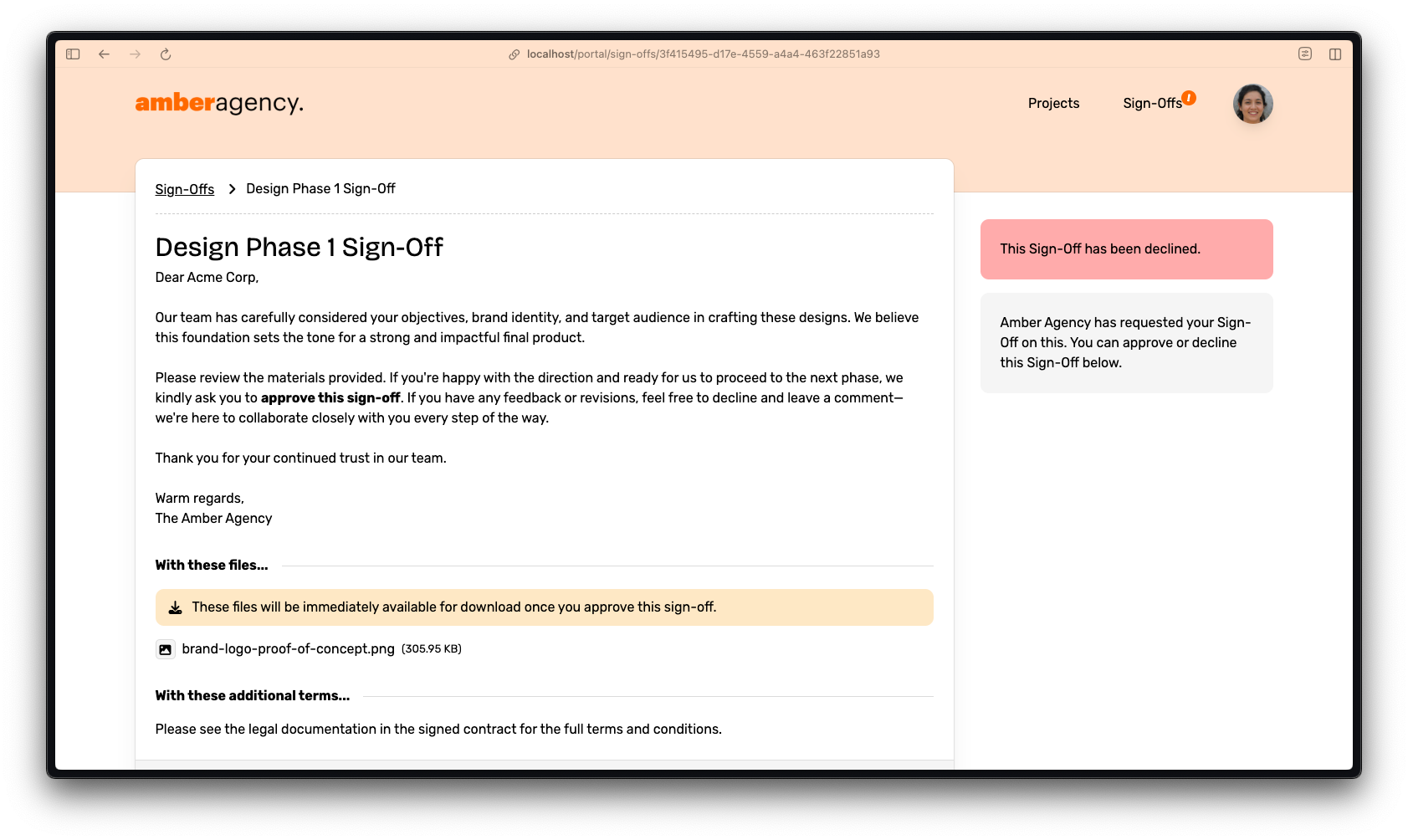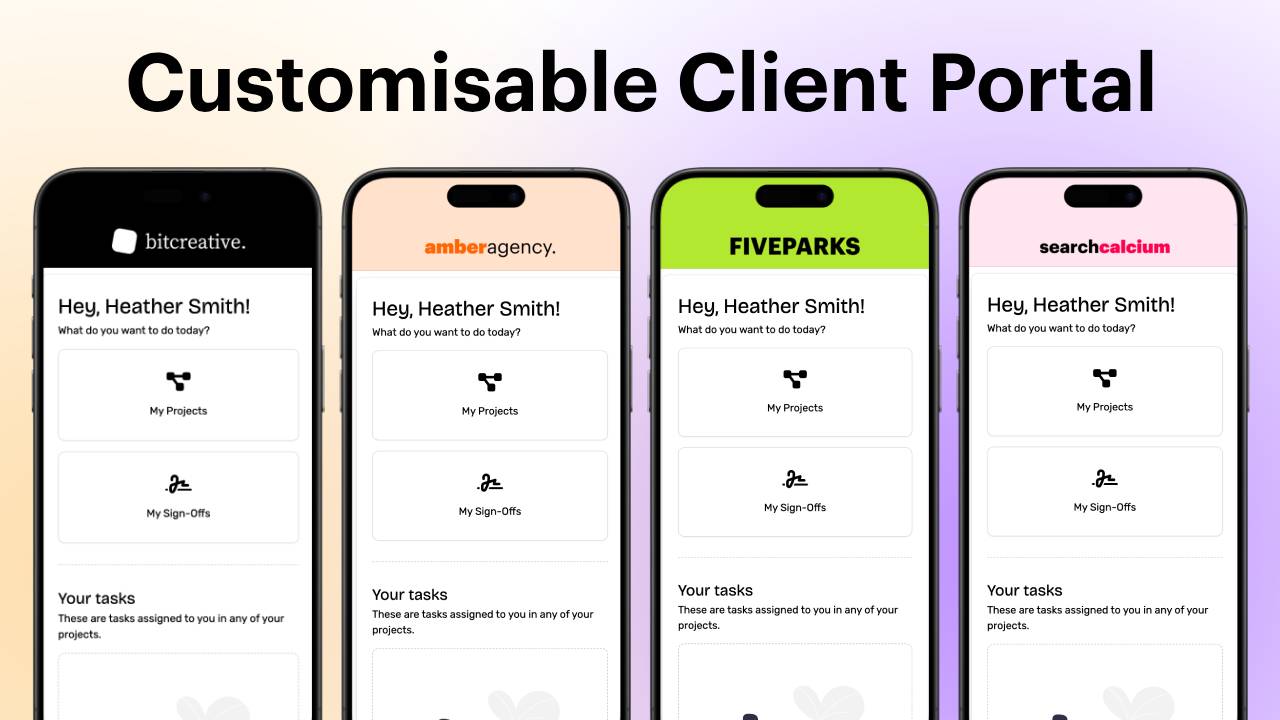
Collaborate with your clients using the Client Portal
The Client Portal is a place for you to collaborate with your clients on projects, tasks, files and Sign-Offs. With the Client Portal, you can invite your clients into your Rockety workflow. You can pick and choose which projects, tasks, files and Sign-Offs they have access to, so you can keep your internal work private while still collaborating with your clients.
When you invite a client to the Client Portal, they'll receive an email letting them sign up for a Client Portal account. This is connected to the existing client you have set up in Rockety, so you can keep track of all your clients in one place. Once they sign up, they'll be able to log in to the Client Portal and access the projects, tasks, files and Sign-Offs you've shared with them.
The design of the Client Portal is deliberately simple and different from the main Rockety interface. This is to ensure that your clients can easily navigate and understand how to use it without overcomplicating things. The entire Client Portal interface is also designed to be entirely brandable, so you can customise it to match your brand's look and feel.
The Client Portal is included in every Rockety plan, it's not an extra cost!
... and it combines the tools you're already using in Rockety, so you don't have to pay extra for it. You can invite your clients to collaborate with you on projects, tasks, files and Sign-Offs without having to pay extra for a separate client portal service.
How to Enable the Client Portal
Getting the Client Portal set up and branded is simple. You can enable it in your organisation settings, and then customise it to match your brand. For the details, please check out our help article on how to set up the Client Portal.
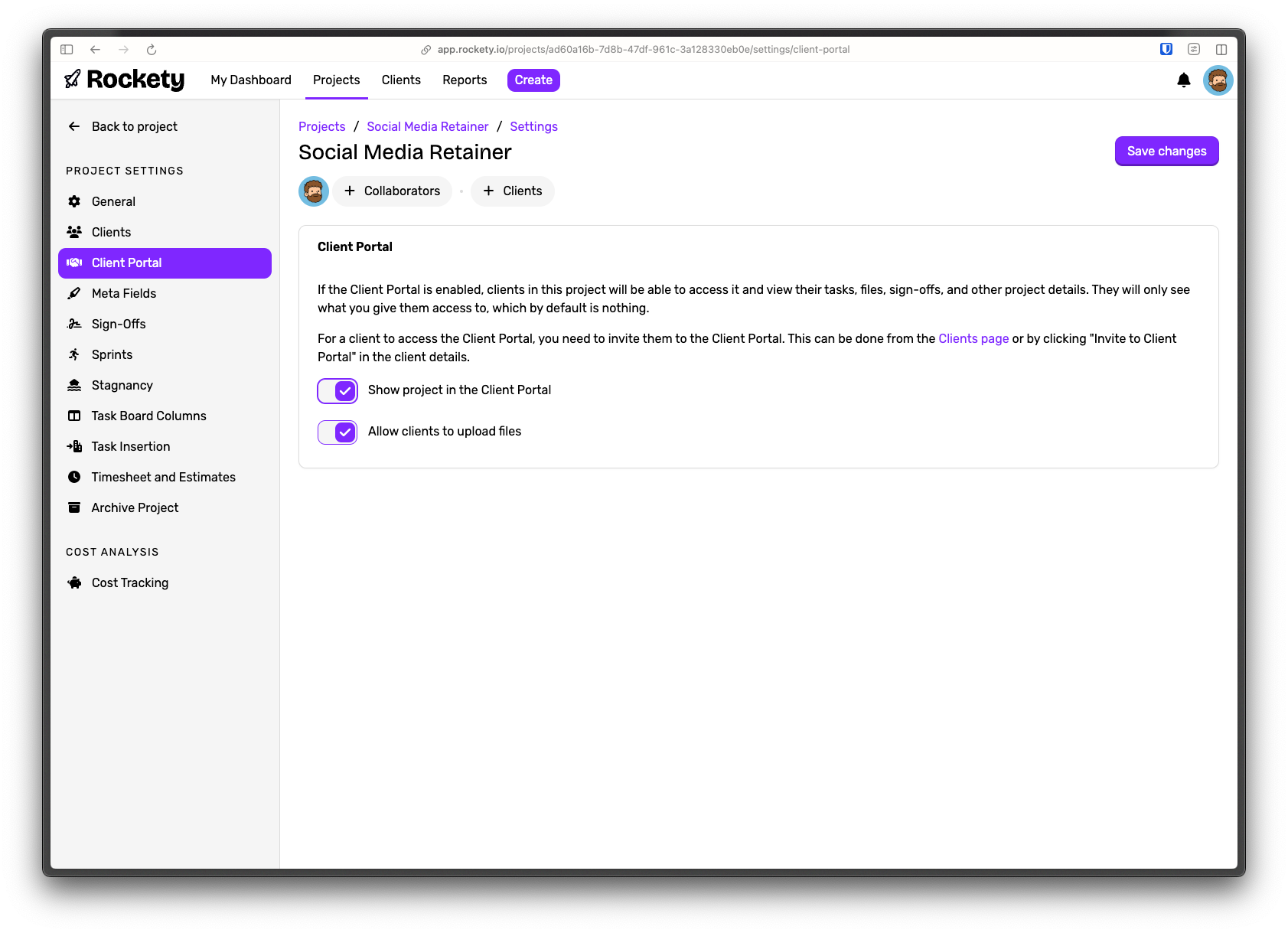
Customise the Client Portal to match your branding
You can customise the Client Portal to match your brand's look and feel. This includes setting a custom logo, colour scheme, and more.
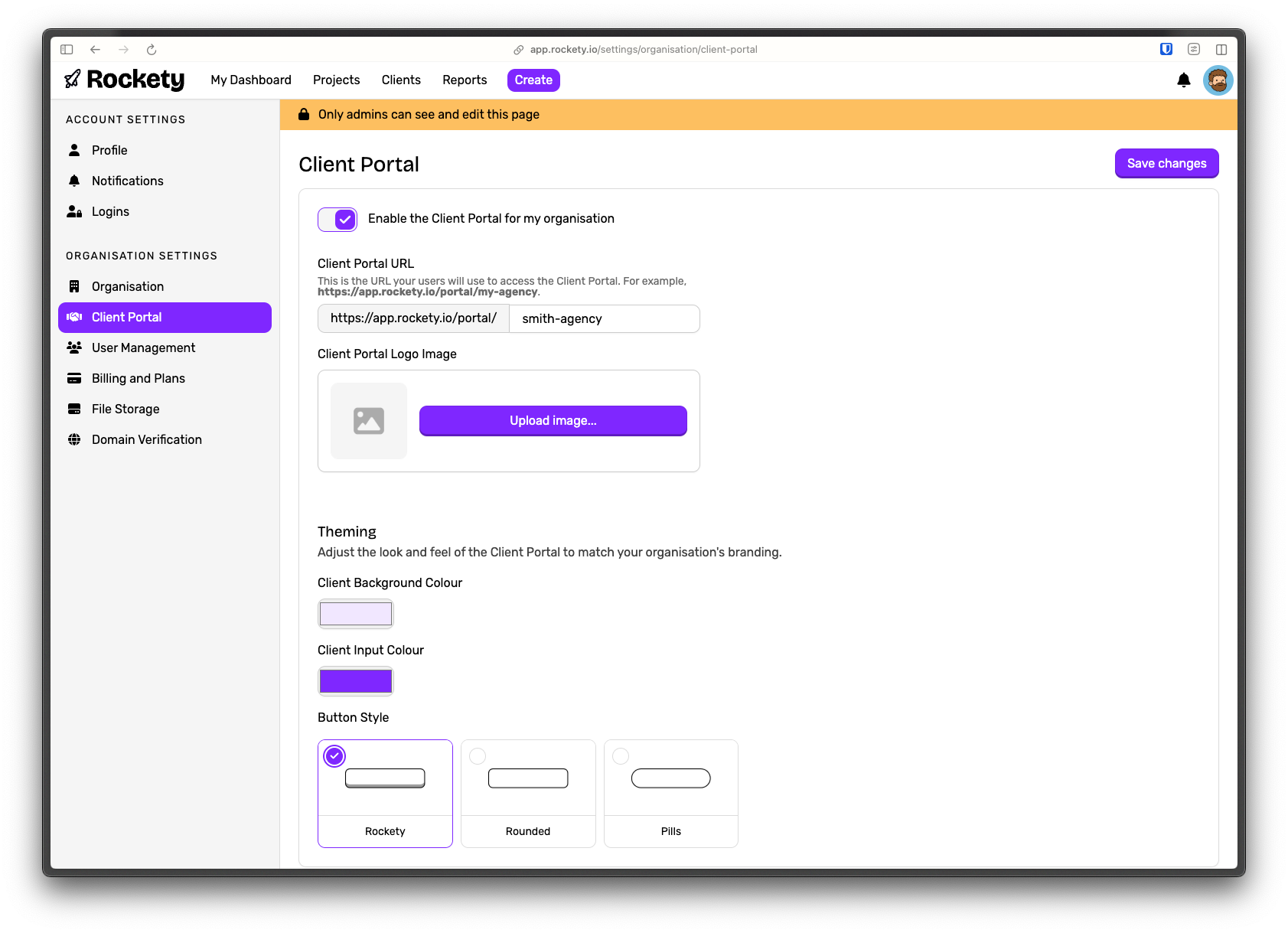
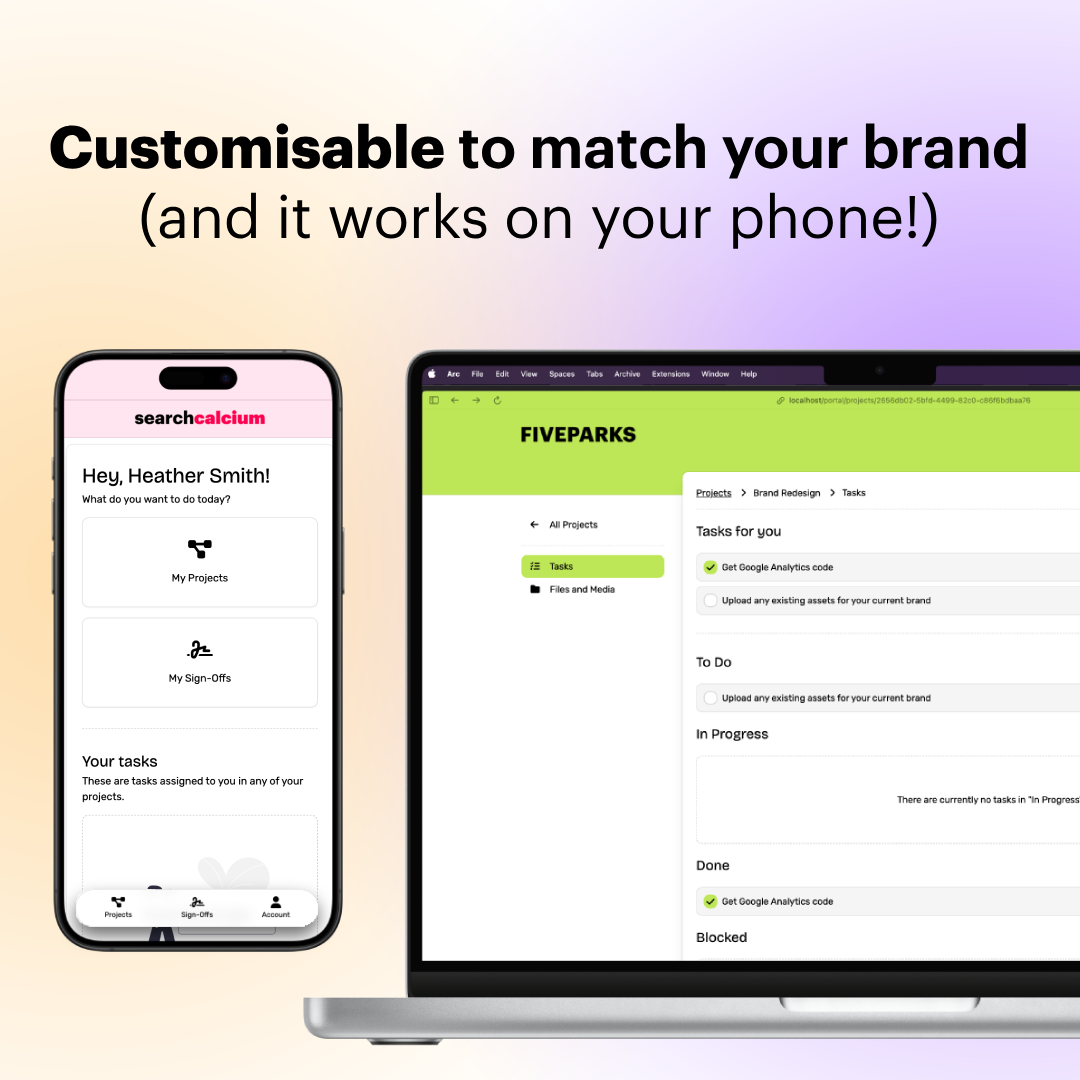
Invite your Clients by email or link
You can invite your clients to the Client Portal by email or by sharing a link. This allows you to control who has access to the Client Portal and which projects, tasks, files and Sign-Offs they can see.
Simply go to a contact in a client, and click "Invite to Client Portal...".
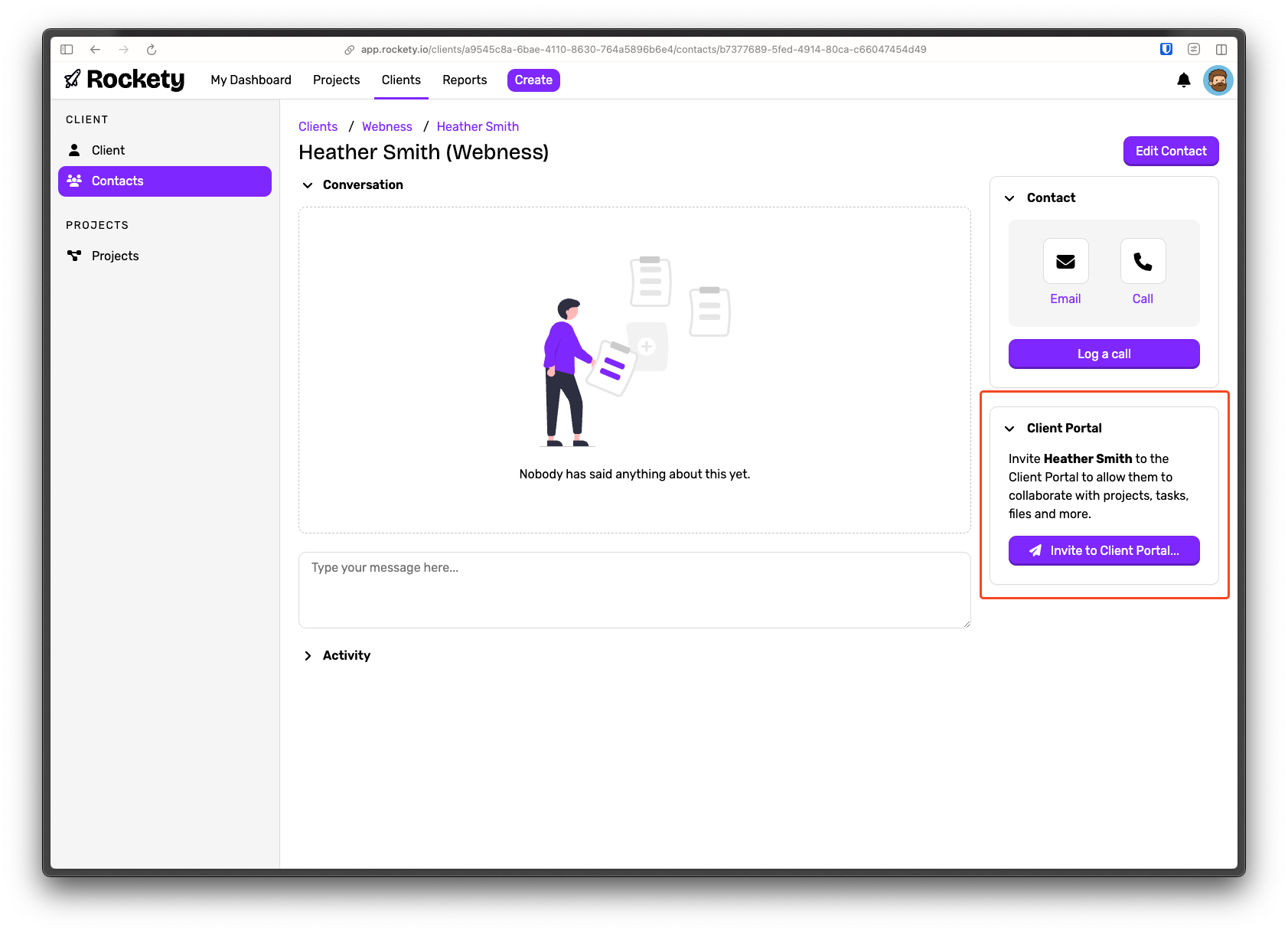
Make projects, tasks, files and Sign-Offs visible and editable to clients
You can control which projects, tasks, files and Sign-Offs are visible to clients in the Client Portal. This allows you to keep your internal work private while still collaborating with your clients.
To make a project available to a client, go to the project settings and enable the Client Portal for that project. You can also control whether clients can upload files into the project, which can be useful for collaboration. As long as your client is added to the project, they'll be able to see the project in the Client Portal.
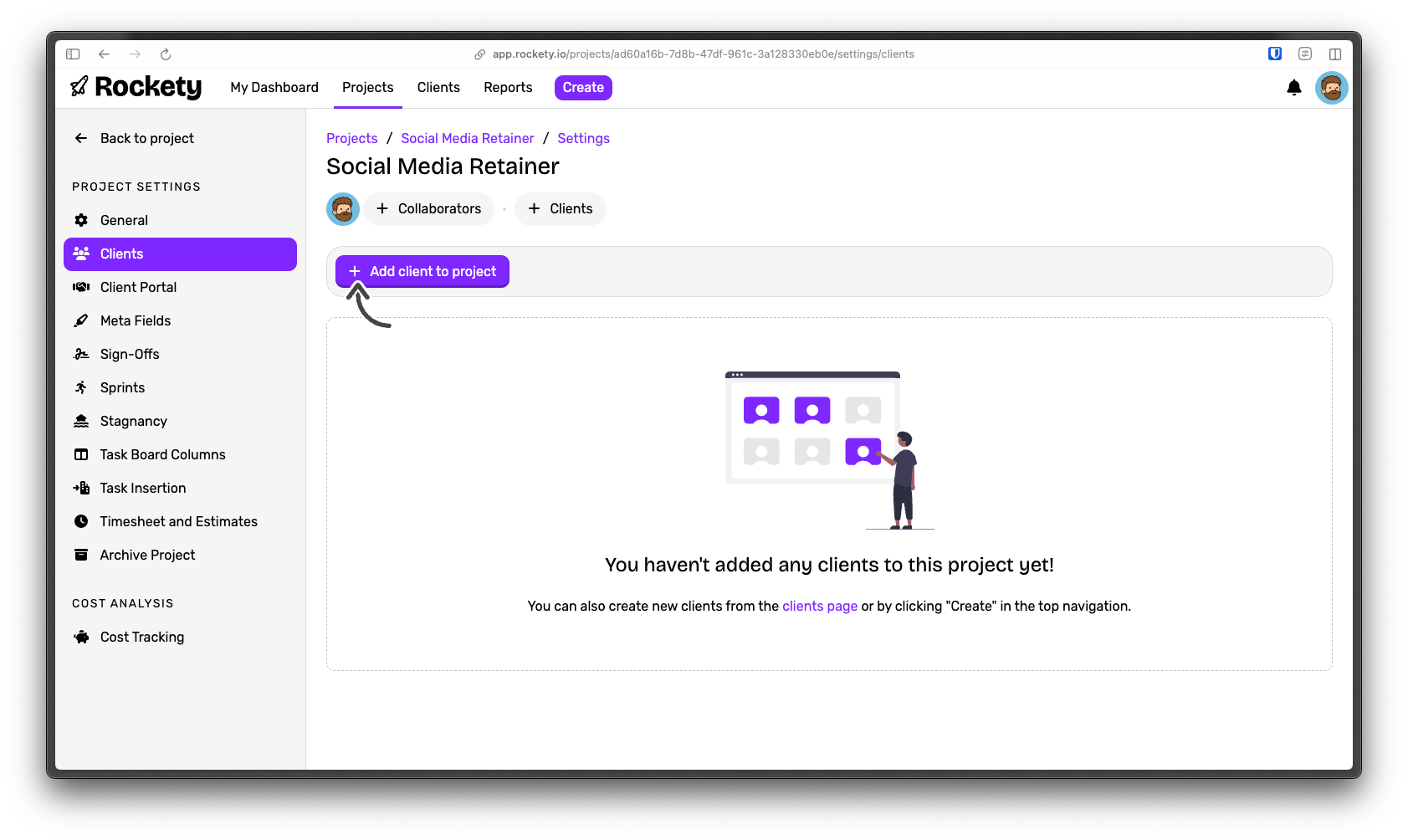
To make tasks and files visible to clients, simply click on the "client visibility" option on the task or file you want to make visible. You can make the file not visible, read-only visible, or editable by the client. This allows you to control which tasks and files are visible to clients in the Client Portal.
By default, every task and file you create in a project is private to you and your team.

Sign-Offs are automatically available to the client within a project once it has been sent.
Sign-Offs behave the same if they're viewed through the Client Portal or through the classic link. The only difference is the design has been updated to reflect the Client Portal's branding, and the client can access it directly from the Client Portal without needing to click a link.